Appearance
iMouse
The iMouse uniform captures the user's mouse interaction with the canvas. It is passed to the shader as a vec4<f32> and allows you to create interactive effects that respond to cursor position or movement.
Its components are:
x: X position of the mouse in pixels (from left)y: Y position of the mouse in pixels (from bottom)z: 1.0 if the mouse button is currently held down, 0.0 otherwisew: unused (reserved for padding, always 0.0)
If no mouse interaction occurs, all values are 0.0.
Usage
iMouse is most commonly used to introduce interactivity in your shaders — like cursor-driven ripples, highlights, or drawing effects.
Common Use Cases
Track live cursor position
wgsllet mouse = iMouse.xy;Check if mouse is pressed
wgsllet isDown = iMouse.z > 0.0;Compute distance from mouse to a fragment
wgsllet dist = distance(pos.xy, iMouse.xy);
Examples
Following cursor with a circle
wgsl
@fragment
fn main(@builtin(position) pos: vec4<f32>) -> @location(0) vec4<f32> {
// Distance from current pixel to mouse position
let d = distance(pos.xy, iMouse.xy);
// Simple threshold-based circle around the cursor
if (d < 20.0) {
return vec4(1.0, 0.8, 0.2, 1.0); // orange highlight
} else {
return vec4(0.0, 0.0, 0.0, 1.0); // background
}
}This example uses iMouse.xy to draw a small glowing circle around the current cursor location. You can replace the hard-coded 20.0 with a uniform to control the radius dynamically.
Detecting Click State with iMouse.z
wgsl
@fragment
fn main(@builtin(position) pos: vec4<f32>) -> @location(0) vec4<f32> {
// Use red if mouse is pressed (z = 1.0), else green
if (iMouse.z > 0.0) {
return vec4(1.0, 0.0, 0.0, 1.0); // red on click
}
return vec4(0.0, 1.0, 0.0, 1.0); // green otherwise
}This example uses iMouse.z to switch the output color based on whether the mouse button is currently pressed. A red screen means the mouse is down, while green means it's up. This is a minimal way to check if your click state is working correctly.